Search This Blog
My Blinkie
Leave Some ♥
Total Pageviews
About Me

- Simone aka Lorraine
- Hi everyone! I'm a 52 year old scrap and Paint Shop Pro addict. I've been PSPing since 2004. I love creating and I love sharing. Programs I use: Paint Shop Pro 10 Particle Illusion 3.0 Animation Shop 3.0 CS3 PS 7
Sunday, May 26, 2013
9:26 AM | Edit Post
♥♥♥
Please click on TAG to see in full size.
••• Supplies needed to complete this tutorial. •••
________________________________________________________________________
Programs: Paint Shop Pro, I'm using version 10. Animation Shop 3.
Plugin : Gradient Glow by Eye Candy 4000 (for name)
Font used:
Tube of choice: I'm using "Dark Bride" by Danny Lee from SATC.
Scrap Kit : I'm using "Dark Bride"by Bibi's Collection from SATC
Animation: SimoneAni-453
Mask: Masks0114
________________________________________________________________________
♥♥♥
Save your tag often. Nothing like working long and hard on a tag and PSP crashes.
♥♥♥
Open your mask of choice in PSP and minimize. I used Mask 0114.
Open Paper 2 and duplicate. Re-size by 90%, 72 dpi, smart size.
Apply mask to the paper. Merge group.
Copy and paste your tube as a new layer. I had to re-size mine by 70%.
Move tube a little to the left. Add drop shadow.
Copy and paste element 1 as a new layer. Move up just a little bit. Move this frame below your tube layer.
Select your magic wand feather set to 0. Click inside the frame. Go to selections, modify and expand by 10.
Copy and paste a close up of your tube. Move it to the right a bit.
Go to Selections and invert. Hit delete on your keyboard.
Open Paper 5 and duplicate. Re-size by 70%.
Copy and paste as a new layer and drag down below your tube close up.
Hit delete on your keyboard.
On this paper layer, change the blend mode to Overlay.
On your close up layer, change blend mode to Hard Light.
Copy and paste element 88 as a now layer, position so larger portion of web is over close up. This web element should be above the close up layer. Hit delete on your keyboard.
Copy and paste element 26 as a new layer and move down to right lower hand side of tag. Drag down below all layers except the mask/background layer. Add drop shadow.
OK you can now de-select. Go to Selections, select none.
Duplicate spider web element. On the bottom layer add a drop shadow. On the top layer add noise.
Go to Adjust, Add/Remove Noise, Add Noise. Check : Gaussian and set to 73%, monochrome checked.
Merge all visible.
Copy and paste element 84 as a new layer. Re-size by 34% and move to the right side of frame, down near bottom. Add drop shadow.
Copy and paste element 61as a new layer and flip it. Move to the right side of frame, down near bottom. Add drop shadow.
Copy and paste element 68 as a new layer. Flip it and mirror it. Move to the left bottom side of frame. Duplicate and move it in towards the center of frame. Add drop shadow to each.
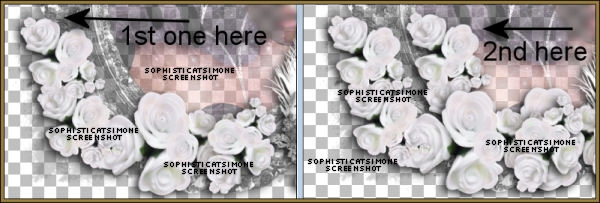
Copy and paste element 19 as a new layer and re-size by 50%. Add drop shadow and position behind your tube.
Copy and paste element 69 as move to the upper right hand side of the frame. Add drop shadow.
Copy and paste element 26 as a new layer and move to upper left hand side and re-size by 60%. Free rotate by 90 degrees to the right. Add drop shadow.
Copy and paste element 80 as a new layer. Move to the left side of frame/tag and position near your tube's shoulder. See my tag for reference. Add drop shadow. This element should be above your tube layer.
Copy and paste element 57 as a new layer. Re-size by 35% and triplicate. Position a few along the black flower cluster on the upper right hand side. Rotate a few of them and drop shadow each.
Do the same for the following elements: 5, 41 and 99. That's the top hat, cherub and violin. I positioned them all along the front bottom of tag.
Add anything else you would like or merge all visible.
Save your tag.
To animate.
Go to Selections, select all.
Go to Edit and copy merged. Paste as a new animation in Animation Shop.
Hold your Ctrl key down and repeatedly hit letter L on your keyboard for a total of 16 frames.
You can watch the count on the lower right hand side of your screen in AS.
Open SimoneAni-453
Go to Edit, select all.
Go to Edit, copy.
Activate your tag.
Go to Edit, select all.
Go to Edit, make sure Propagate Paste is selected.
Go to Edit, Paste, paste into selected frames.
Position on your tag and click into place.
Play and save.
Don't forget to add your name.
You can see my name tutorial HERE.
To save:
Go to File, Save as, enter the name of your file and select the folder to save to.
Now click on Customize:
Under COLORS TAB:
Number of colors: 255 Colors
Create palette by: OPTIMIZED OCTREE
Reduce colors by: Error Diffusion
Under OPTIMIZATIONS TAB:
set a check mark beside the second, third and forth choices. UN-check the 1st and last.
Under PARTIAL TRANSPARENCY:
check Convert pixels less than 92
Yes, blend with this color: change to white #FFFFFF
Click OK. Click Next, next, next, next.
Play your animation.
At times your animation may or will come out terrible. Optimization in Animation Shop is not the greatest.
You can play around will your settings, especially under the Tab: Optimization. I change this setting at times from anywhere between 70 and 100.
Some people add a white background. To add background, go to Animation: Animation Properties, select Opaque and change color to white.
Hope you enjoyed this tutorial,
Hugs Simone
Please, always direct people to my blog to download my animations.
Do not load to any other download site and don't claim as your own.
Tutorial written by SophisticatSimone aka Lorraine Halle on Sunday, May 26, 2013.
Please click on TAG to see in full size.
••• Supplies needed to complete this tutorial. •••
________________________________________________________________________
Programs: Paint Shop Pro, I'm using version 10. Animation Shop 3.
Plugin : Gradient Glow by Eye Candy 4000 (for name)
Font used:
Tube of choice: I'm using "Dark Bride" by Danny Lee from SATC.
Scrap Kit : I'm using "Dark Bride"by Bibi's Collection from SATC
Animation: SimoneAni-453
Mask: Masks0114
________________________________________________________________________
♥♥♥
Save your tag often. Nothing like working long and hard on a tag and PSP crashes.
♥♥♥
Open your mask of choice in PSP and minimize. I used Mask 0114.
Open Paper 2 and duplicate. Re-size by 90%, 72 dpi, smart size.
Apply mask to the paper. Merge group.
Copy and paste your tube as a new layer. I had to re-size mine by 70%.
Move tube a little to the left. Add drop shadow.
Copy and paste element 1 as a new layer. Move up just a little bit. Move this frame below your tube layer.
Select your magic wand feather set to 0. Click inside the frame. Go to selections, modify and expand by 10.
Copy and paste a close up of your tube. Move it to the right a bit.
Go to Selections and invert. Hit delete on your keyboard.
Open Paper 5 and duplicate. Re-size by 70%.
Copy and paste as a new layer and drag down below your tube close up.
Hit delete on your keyboard.
On this paper layer, change the blend mode to Overlay.
On your close up layer, change blend mode to Hard Light.
Copy and paste element 88 as a now layer, position so larger portion of web is over close up. This web element should be above the close up layer. Hit delete on your keyboard.
Copy and paste element 26 as a new layer and move down to right lower hand side of tag. Drag down below all layers except the mask/background layer. Add drop shadow.
OK you can now de-select. Go to Selections, select none.
Duplicate spider web element. On the bottom layer add a drop shadow. On the top layer add noise.
Go to Adjust, Add/Remove Noise, Add Noise. Check : Gaussian and set to 73%, monochrome checked.
Merge all visible.
Copy and paste element 84 as a new layer. Re-size by 34% and move to the right side of frame, down near bottom. Add drop shadow.
Copy and paste element 61as a new layer and flip it. Move to the right side of frame, down near bottom. Add drop shadow.
Copy and paste element 68 as a new layer. Flip it and mirror it. Move to the left bottom side of frame. Duplicate and move it in towards the center of frame. Add drop shadow to each.
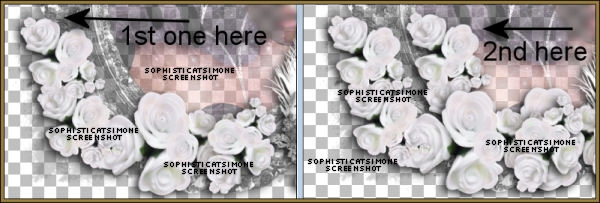
Copy and paste element 19 as a new layer and re-size by 50%. Add drop shadow and position behind your tube.
Copy and paste element 69 as move to the upper right hand side of the frame. Add drop shadow.
Copy and paste element 26 as a new layer and move to upper left hand side and re-size by 60%. Free rotate by 90 degrees to the right. Add drop shadow.
Copy and paste element 80 as a new layer. Move to the left side of frame/tag and position near your tube's shoulder. See my tag for reference. Add drop shadow. This element should be above your tube layer.
Copy and paste element 57 as a new layer. Re-size by 35% and triplicate. Position a few along the black flower cluster on the upper right hand side. Rotate a few of them and drop shadow each.
Do the same for the following elements: 5, 41 and 99. That's the top hat, cherub and violin. I positioned them all along the front bottom of tag.
Add anything else you would like or merge all visible.
Save your tag.
To animate.
Go to Selections, select all.
Go to Edit and copy merged. Paste as a new animation in Animation Shop.
Hold your Ctrl key down and repeatedly hit letter L on your keyboard for a total of 16 frames.
You can watch the count on the lower right hand side of your screen in AS.
Open SimoneAni-453
Go to Edit, select all.
Go to Edit, copy.
Activate your tag.
Go to Edit, select all.
Go to Edit, make sure Propagate Paste is selected.
Go to Edit, Paste, paste into selected frames.
Position on your tag and click into place.
Play and save.
Don't forget to add your name.
You can see my name tutorial HERE.
To save:
Go to File, Save as, enter the name of your file and select the folder to save to.
Now click on Customize:
Under COLORS TAB:
Number of colors: 255 Colors
Create palette by: OPTIMIZED OCTREE
Reduce colors by: Error Diffusion
Under OPTIMIZATIONS TAB:
set a check mark beside the second, third and forth choices. UN-check the 1st and last.
Under PARTIAL TRANSPARENCY:
check Convert pixels less than 92
Yes, blend with this color: change to white #FFFFFF
Click OK. Click Next, next, next, next.
Play your animation.
At times your animation may or will come out terrible. Optimization in Animation Shop is not the greatest.
You can play around will your settings, especially under the Tab: Optimization. I change this setting at times from anywhere between 70 and 100.
Some people add a white background. To add background, go to Animation: Animation Properties, select Opaque and change color to white.
Hope you enjoyed this tutorial,
Hugs Simone
Please, always direct people to my blog to download my animations.
Do not load to any other download site and don't claim as your own.
Tutorial written by SophisticatSimone aka Lorraine Halle on Sunday, May 26, 2013.
Subscribe to:
Post Comments
(Atom)
Categories
- 2 animations same tag using Photoshop (2)
- 2 animations using PSP and AS (1)
- adding 2 animations to tag (2)
- Al Rio (1)
- aldodark (1)
- Alex McMillan (4)
- Alex Prihodko (1)
- AmyMarie Kits (2)
- Angelica S (6)
- Animation (63)
- ARMY (1)
- Barbara Jensen (2)
- Baseball (1)
- Bibi's Collection Kit (38)
- bling (9)
- BLOOD (1)
- bubbles (12)
- CDO Tutorial (1)
- Christine Marie Kotlark (6)
- Christmas (1)
- circles (1)
- Cowgirl (1)
- CU Animations (1)
- Danny Lee (6)
- Design by Joan (3)
- Diana Gali (9)
- Disturbed Scraps (9)
- Easter (1)
- Fairy Dust (3)
- Fire (3)
- Fish (1)
- Forum Set (2)
- Freebie Kit (1)
- FTU Kit (1)
- Glitter (17)
- Goth (9)
- Grunge (6)
- Gunshot (1)
- Hania Designs (1)
- Heatbeatz Creationz (2)
- Jay Trembly (4)
- Jose Cano Tubes (25)
- July 4th (1)
- Lady Mishka Tubes (2)
- LizquisScraps (7)
- Marc Duval (1)
- Mask Tutorial (1)
- Max-13-Tulmes (1)
- Meine Bastelwelt (1)
- Misticheskaya (5)
- Money (1)
- Music (1)
- P-O Concept Kits (4)
- Particle Illusion (1)
- PFD (2)
- PFD Tutorial (1)
- Pink (1)
- Pinup Bombshells (3)
- PIRATE (1)
- Popcorn (1)
- PSP tutorial (1)
- ptu animation (5)
- PTU kit (45)
- PTU tube (46)
- PTU Tutorial (1)
- Rock n Roll (3)
- Roses (1)
- S&Co Store (1)
- SATC (5)
- Scrapz n Pleazure (1)
- SkyScraps Kits (25)
- SkyScraps Tubes (8)
- Sparkle (5)
- Spazz (1)
- Spring (5)
- stars (1)
- Steam Punk (1)
- Summer (1)
- Sweet Occasion Designs (1)
- Teaching Tutorial (5)
- The Hunter (8)
- Timeline Banner (3)
- Tiny Turtle Designs Kits (6)
- Tutorial (43)
- tuts by Rene (1)
- USA (1)
- VeryMany (6)
- Video Tutorial (1)
- waterfall (1)
- ZlataM Tube (5)

0 comments:
Post a Comment